So, here is what I did to solve his problem and also saved my time(precious). I opened my browser, entered screenr.com, recorded a small video for his solution and sent him a link of the recorded video through email. And all that is just minutes saving 5-25 minutes.
Here is how I did this. A step by step guide to record videos online using screenr.com:
- Go to screenr.com
- Login using Twitter, Facebook, Google, Yahoo, LinkedIn or Windows Live.
- After that you will see your username at the top-right corner.(shown below)
- To record video of your desktop simply click on RECORD button.
- You will see a security warning shown below, simply click don't block.(Firefox).
- When the record is successfully loaded you will see success message and the recorder like.
- You can start recording video using the red button(above image). If you want to re-size the frame, you can also do so by dragging the corners or move the frame wherever you want.
- When you are done recording simply click "DONE" button.
- Now, your recorded video is ready to upload, just give it a title and click on "PUBLISH" button. That's it.
You can re-size the frame as you wish, there are lots of predefined resolutions available to choose from. The recording time limit is 5 mins. It is a web based screen recorder that allows you to record short videos and share with your friends.
For using this online desktop screen recorder you don't need to download or install anything and main thing is that it's completely free to use. You might be thinking what are the benefits of using this online desktop screen recorder? or why should I use this? Below is the answer.
And much more you can do with this. You can also use bookmark to directly access the recorder. Below is my own screencast created using screenr.com, about how to download Youtube/Metacafe videos online without any downloader.



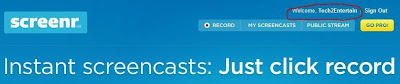













No comments:
Post a Comment